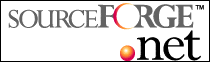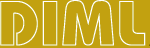Perl version Installation Guide
Check the distribution
You should have at least :
- The main scripts :
- The processor CGI launcher: ESSI.pl
- The main configuration script: ESSIConf.pl
- The effective DIML processor as a main library: ESSI.pm
- Some libraries in the "ESSI" subdirectory:
- The CGI Interface related functions: ESSICgi.pm
- The general utilities library: ESSIGen.pm
- A special Web Component dedicated library1 : ESSIWct.pm
- A special security dedicated library1 : ESSISecurity.pm
- A library for cache control (or a compatibility bypass library for cache in the stable version)3 : ESSICache.pm
You may also install two extension libraries:
- The XML Mining library: ESSIXml.pm
- The SQL Extension2 : ESSISql.pm
(1) Not mandatory for the processor DIML to run. All the functionalities specified in the main DIML specification are available without this file.
(2) MySQL implemented till now.
(3) Only for sites that use special cache statements. This library controls the cache , or implements a neutral bypass of cache calls in the stable version.
DIML installing on Apache (Windows)
- Unzio the archive in a temporary directory.
- Verify availablility of standard Perl Carp.pm and Exporter.pm libraries.
- Copy the main scripts and the library directory in a CGI Exec enabled directory on your server. The main HTTP configuration file should show something like :
ScriptAlias /an_aliased_path/ a_real_path
The physical path should be activated for execution :
<Directory a_real_path>
Options ExecCgi
</Directory>
- As an alternative, the library directory could be placed into the Perl standard libraries location (typically "C:\perl\lib" or C:\perl\site\lib"). The library files should be found faster.
- You my change the first line of the main script "ESSI.pl" to the exact location of the Perl interpreter:
#!C:\perl\bin\perl.exe
- Specify in apache the action to be operated on such x-essi-parsed mime contents (extension .diml or .dim)
AddType application/x-essi-parsed .diml .dim
Action application/x-essi-parsed /cgi-bin/essi.pl
Run the demo test file
A test is available in the distribution to check the processor is parsing DIML statements.
- Copy the file "dimltest.dim" anywhere in your DocumentRoot.
- Browse to the network URL of this file "http:// .... dimltest.dim".
DIML statements should have desapeared.
Apache install (Linux)
Proceed as for the Window install, but chage the first line of the processor ESSI.pl launcher. Typically :
#!/usr/bin/perl
Be very scrupulous on case of library names : "ESSI.pm", "ESSICgi.pm" etc.
Installing DIML on Microsoft IIS (Windows NT4.0)
Beware, The install procedure is different depending on the version of IIS
For older versions IIS 3 (who uses it now ?)
- Install the processor files exactly as for Apache.
- Activate the head directory of the processor for scripts. Open the administration panel of IIS, create an alias for the directory, and activate the directory for execution.
- To route the ".dim" extension files to the processor, you should define some entries in the Windows Registry
(->regedit). Under the key :
HKEY_LOCAL_MACHINE->SYSTEM->CurrentControlSet->Services->W3SVC->Parameters->Script Map
Create the subkey : (Menu Edit->New->String Value)
| KEY | .dim |
| VALUE | perl_binary_path\perl.exe essi_processor_path\essi.pl %s %s |
- The first "%s" will provide the translated location of the ".diml" file to be processed.
- The latter "%s" will transmit to the processor the extended CGI string when request is of GET type.
Installing on IIS over 4.0
- Install the files of the processor.
- Use the online administration interface of IIS (for example : http://localhost:4234/iisadmin/iis.asp), and repeat following operations wherever there may be DIML files:
- In "application settings", click on the "Create" button.
- In the permission list, choose "Execute(including script)", then click on the "mappings" command.
- A new windows appears; click on "Add" and enter a new line as follows:
- In the first input: .dim
- In the second input: {perl_binary_path}\perl.exe {essi_processor_binary_path}\essi.pl %s %s
(typically : c:\perl\bin\perl.exe c:\inetpub\wwwroot\cgi-bin\essi.pl %s %s )
- Let the third input empty, and check the last checkbox
- Click on "OK"; then "Save";
- Note : you will have not to restart the IIS service, as settings are hot updated.
All material is copyleft V.G. FREMAUX (EISTI France) 1999 to 2003 except explicitly mentioned
|